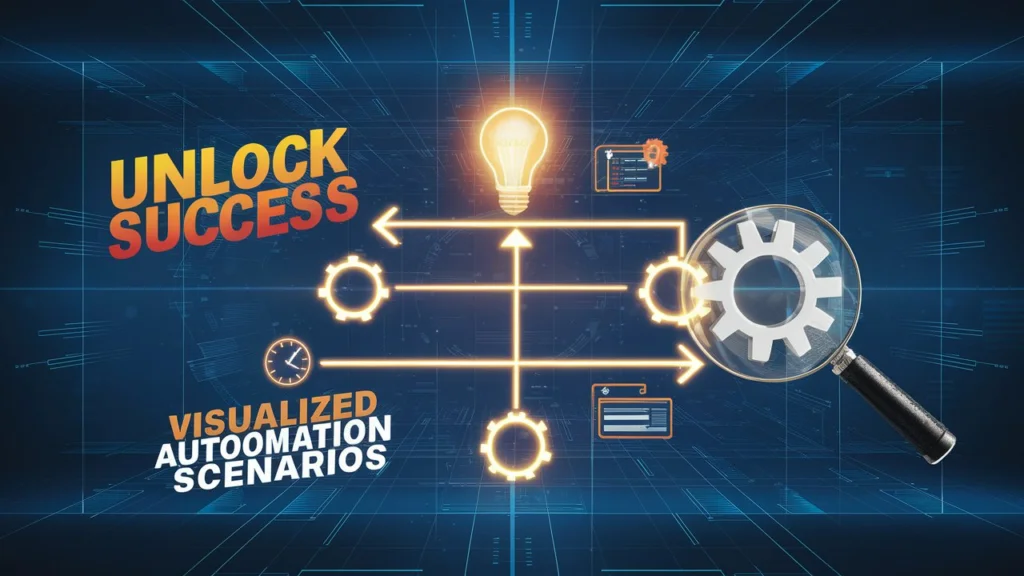Visualizing Automation Scenarios for Success
Have you ever wondered how businesses keep their processes running smoothly with minimal manual intervention? The secret lies in visualizing automation scenarios. If you’re new to this concept, you’re in the right place. In this blog post, I’ll walk you through what automation scenarios are, why they’re important, and how to visualize them effectively using tools like Dataiku, Adobe Workfront Fusion, and others.
What Are Automation Scenarios?
Automation scenarios are sequences of pre-defined actions that automatically run based on specific conditions or triggers. Think of them like a set of instructions that kick in to perform tasks without anyone having to manually intervene. Imagine you’re running a factory; automation scenarios are like the conveyor belt that ensures everything operates seamlessly.
For instance, in Dataiku, scenarios are used to automate actions like rebuilding datasets, retraining models, and much more. This is especially useful in maintaining data quality and ensuring that your analytics are up-to-date.
Building and Running Scenarios in Dataiku
Creating an automation scenario in Dataiku is pretty straightforward. However, it’s not just about setting it up; you need to understand how to use various metrics, checks, and data quality rules to control the scenario’s logic.
Steps to Build a Scenario
First, you start by defining what you want your scenario to do. For example, you might want to automatically rebuild a dataset whenever new data becomes available. Here’s a basic outline of steps you can take:
- Select Your Dataset: Choose the dataset you want to build.
- Define Logic: Use metrics and checks to set conditions under which the dataset should be rebuilt.
- Save and Execute: Save your scenario and test it to ensure it works as expected.
For a more detailed guide, you can check out Dataiku’s own tutorial on building and running scenarios.
Why Visualizing Automation Scenarios is Crucial
Visualization helps you easily share information, track project progress, and make swift improvements. To put it simply, visualizing your automation scenarios allows you to see the bigger picture, identify bottlenecks, and optimize processes more efficiently.
Key Metrics to Focus On
When visualizing automated scenarios, some key metrics can help evaluate the results effectively:
- Number of scripts running
- Testing duration
- Test case results
- Number of defects
Visual representations of these metrics help in comparing progress and making informed decisions. For a peek into advanced tools for visualization and debugging, you might want to explore BrowserStack Insights.
Automation in Adobe Workfront Fusion
Adobe Workfront Fusion is another powerful tool to consider. It helps automate processes including data manipulation and transformation. In Workfront Fusion, scenarios are built from interconnected modules that define how data is processed within an app or how it’s transferred between different apps and services.
Creating Automation Scenarios in Workfront Fusion
Here’s a simplified version of steps you’d typically follow:
- Create and Name Your Scenario: Start by creating a new scenario and give it a descriptive name.
- Connect Modules: Link various modules that define how data should be manipulated or transformed.
- Configure Modules: Set up each module according to the specific settings required.
- Test and Activate: Test your scenario to ensure it works correctly, then activate it.
For more specifics, check out this detailed guide on creating and managing scenarios in Adobe Workfront Fusion.
Leveraging AI for Enhanced Automation
AI has taken automation a step further by enhancing the user experience in creating automated flows. Tools like Power Automate leverage in-product AI capabilities and Chat GPT to suggest and build flows based on simple text descriptions.
Real-World Applications
Imagine your customer service team needs to respond to common queries swiftly. You can automate responses to frequently asked questions using Chat GPT and Power Automate. This not only saves time but ensures consistent, accurate information.
Conclusion
Visualizing and creating automation scenarios isn’t just a trend; it’s a necessity for modern businesses. From Dataiku to Adobe Workfront Fusion and beyond, the tools you choose can help automate repetitive tasks, improve efficiency, and maintain data quality. And don’t forget the power of AI in making these automations even smarter and more intuitive.
If you want to dive deeper into automation scenarios, make sure to explore Dataiku’s learning resources and Adobe Workfront Fusion documentation.